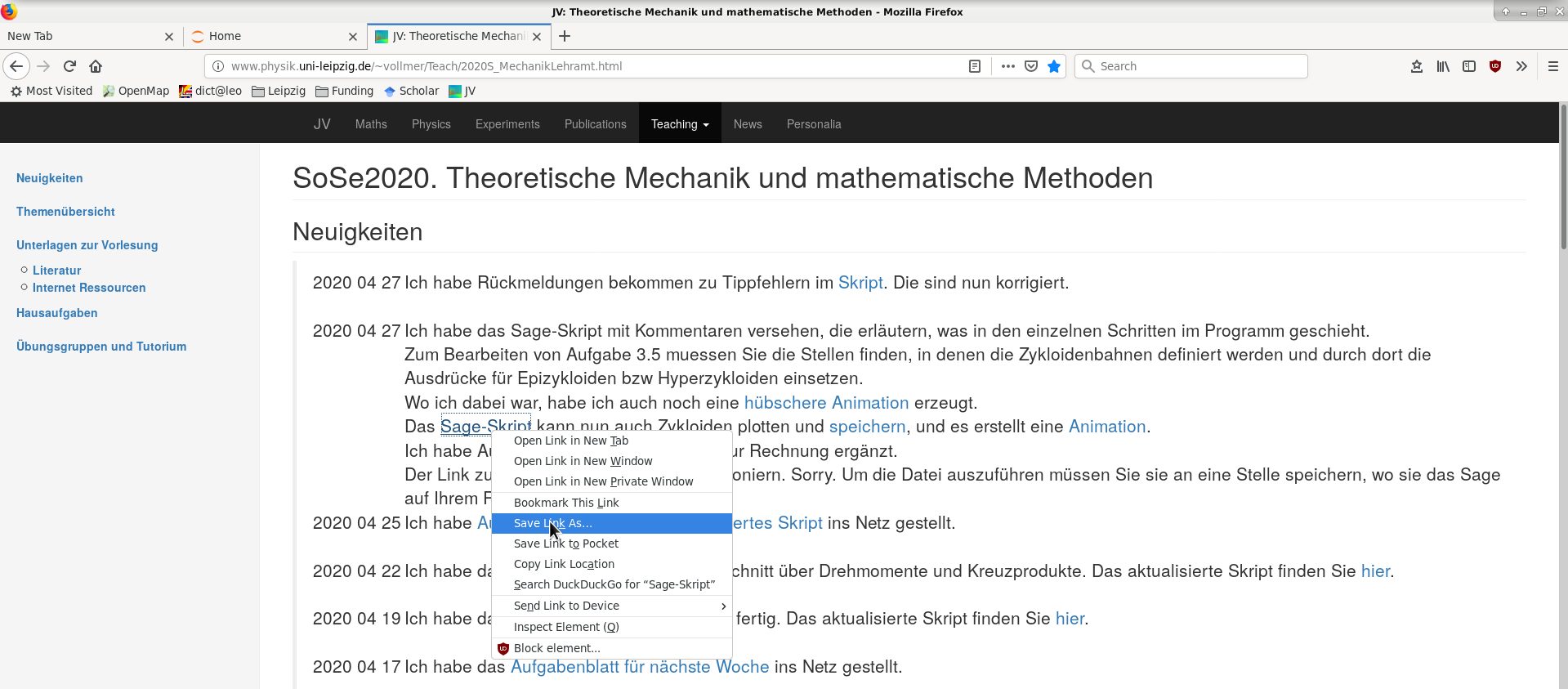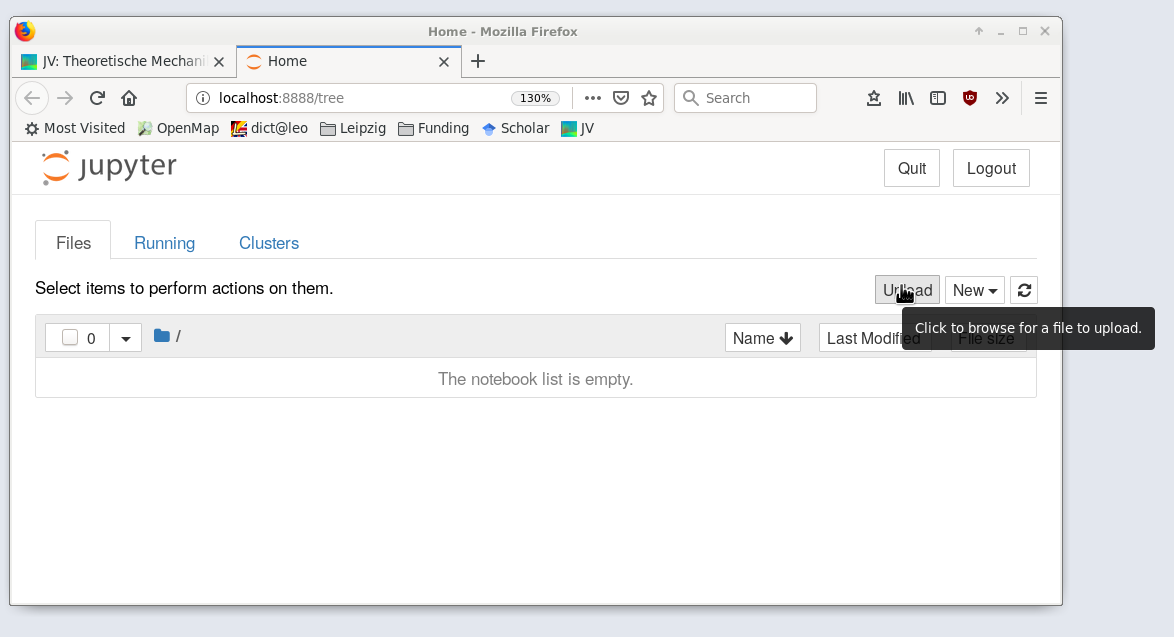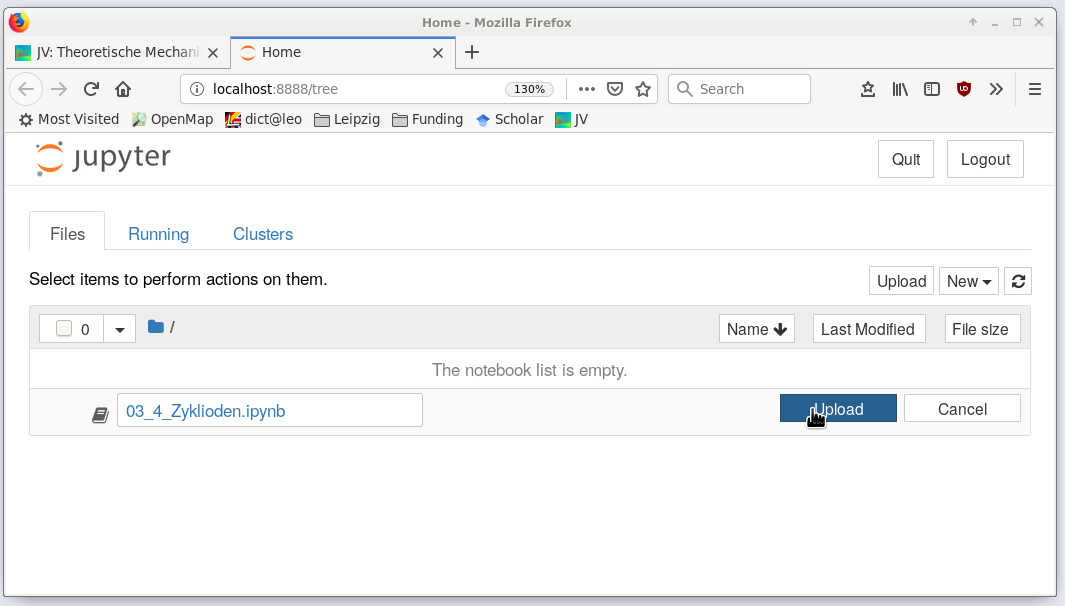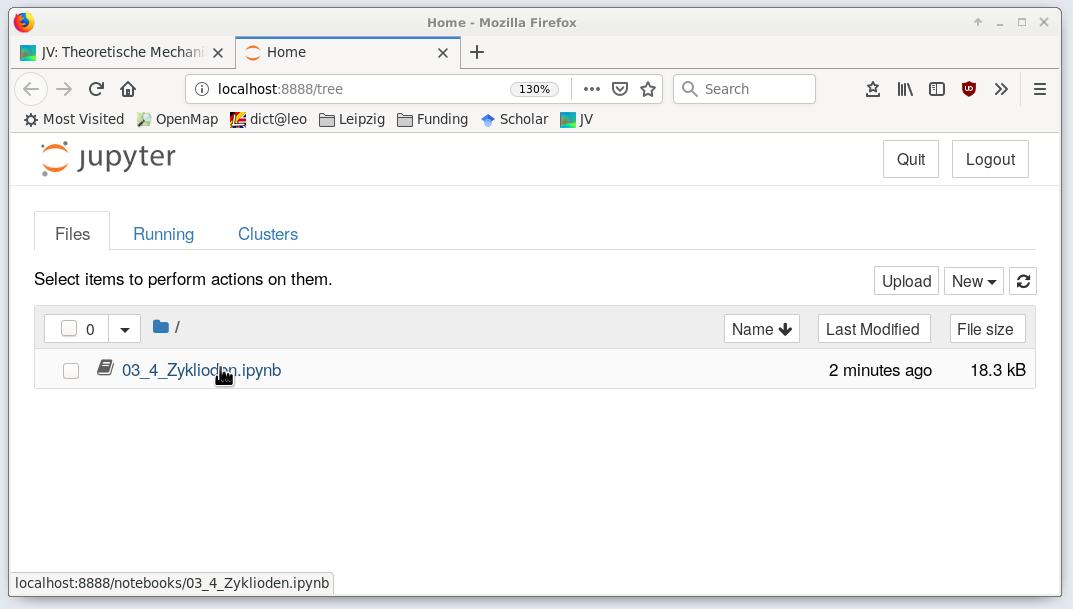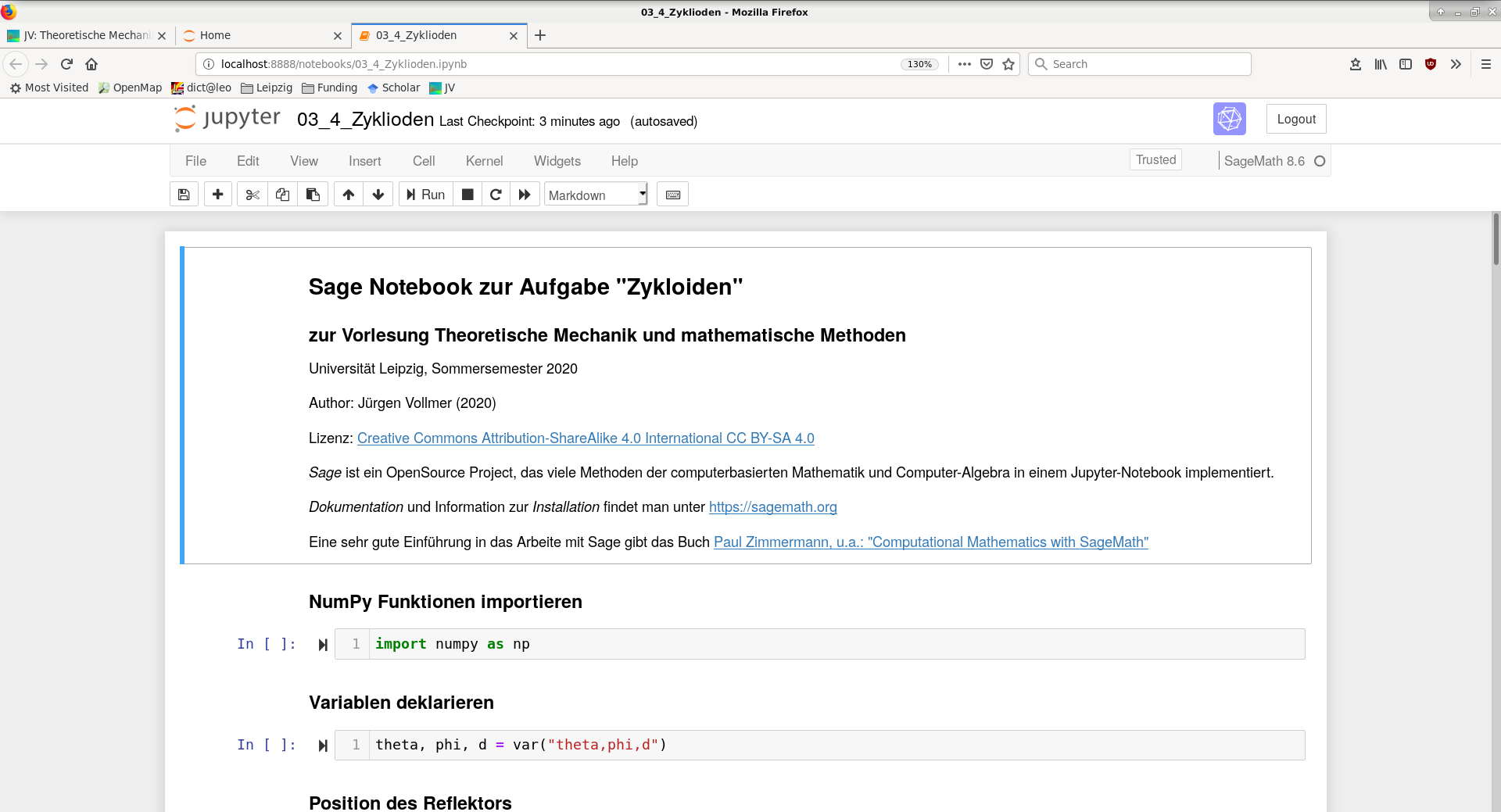sage:howto
Table of Contents
Getting started with Sage
Install SageMath
- click on Download 9.2 icon
- follow the instructions
beware the package is huge and installation will (potentially) take quite a while - start Jupyter Notebook server for Sage
Windows: open program
SageMath XX Notebook
Linux: open a shell and run the command
sage --notebook=jupyter
- look for the Jupyter page in your browser.
It should look like the window shown in Step 2 of the following instruction for downloading and opening the Sage Notebooks that we are providing in this wiki.
Download and start Notebooks
Step 1. Download File
Step 2. open Import in Jupyter
Step 3. import file
Step 4. select file
Step 5. open notebook
Step 6. run cells
clicking “run” will run the selected cell.
Here, the vectors M and D will be defined that specify the position of the reflector:
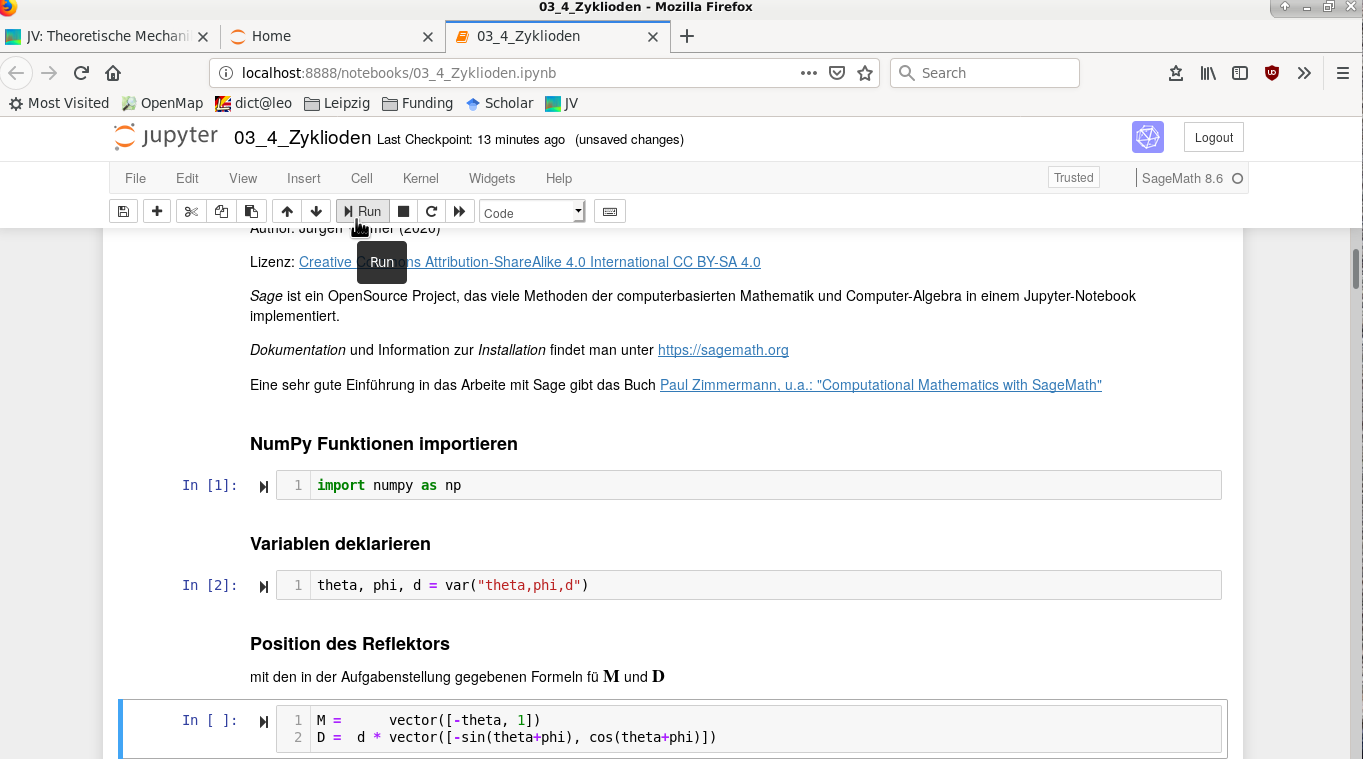
You can copy parts of a cell into a new cell and run them, or modify them and see what happens when you run them…
Next Steps
Check out example notebooks
- solutions of representative problems on the present Wiki
- take the Sage Calculus Tutorial
- examples of graphics interactions on the Sage server
- examples of animations on the SageMath wiki
Browse through help pages and tutorials
- documentation on Sage Jupyter Notebooks
Get the Sage Book
sage/howto.txt · Last modified: 2020/11/28 19:36 by jv