Remote Desktop with Terminal Servers
Table of Contents
Outer terminal servers
These servers can be reached from everywhere and serve as portals to the ITP network.
The chosen server should match the planned workload, also with respect to other users.
Please check the host key fingerprints during your first connection to ensure that you are securely connected to our servers. This can be done by checking the displayed fingerprint during your first ssh login or subsequently via e.g.
ssh-keyscan dobby.physik.uni-leipzig.de | ssh-keygen -lf -
using the respective hostname.
For any subsequent connection the keys are checked automatically.
| Host | CPU cores | RAM (GB) | slurm | Host key fingerprints |
|---|---|---|---|---|
| dobby | 24 | 63 | yes | SHA256:VmmFWkGvtafT1din26ZpqNiyqMhqRGD9UvSxQorOltM dobby (ED25519) |
| stark | 15 | 12 | yes | SHA256:q2/IGzn6NaEOvIV7NLwrJCk76uDUqBOjl2lOjrcEvZo stark (ED25519) |
| kreacher | 8 | 8 | yes | SHA256:NnYeGeGzh/MklOopWtztvkvsv4MfSTBXPvhJ91rzRfc kreacher (ED25519) |
| eucken | 24 | 71 | no | SHA256:jOSE1qLBQSTE6SbbERfT+9Xua4JLx+i3oQLsn1lyB2E eucken (ED25519) |
| roth | 24 | 62 | no | SHA256:R9SG0ul3j7dUYClN+USUk/PAnAo1ue+TKRI1/6cmIv4 roth (ED25519) |
| nexus | 12 | 40 | no | SHA256:5xKkcIZRh/toqP3EWXxUscdZm84YoGVxzWBLSMOjWhA nexus (ED25519) |
To use the cluster frontend "slurm", you need a cluster account.
Inner terminal servers
These servers are only accessible from within the university network, including the ITP.
The chosen server should match the planned workload, also with respect to other users.
| Host | CPU cores | RAM (GB) | slurm |
|---|---|---|---|
| emmy | 24 | 63 | yes |
| benjamin | 20 | 63 | no |
| bobrowski | 20 | 63 | no |
To use the cluster frontend "slurm", you need a cluster account.
SSH / Command line session
Text based sessions are initialized using SSH:
ssh [-AXY -J <outer_terminal_server>.physik.uni-leipzig.de] <host>.physik.uni-leipzig.de
Programs with graphical user interfaces need X Forwarding activated (Option -X or -Y). If you want to access an inner terminal server (<host>) from outside the university network, you need to jump (Option -J) through one of the outer ones.
Alternatively, you can connect to the university VPN.
Remote Desktop: X2Go
Desktop sessions are available via X2Go terminal server sessions. The client software is installed on our workstations. To use remote desktop with your own computer, install the X2Go client software for your operating system and configure a session using your user account and password or SSH key:
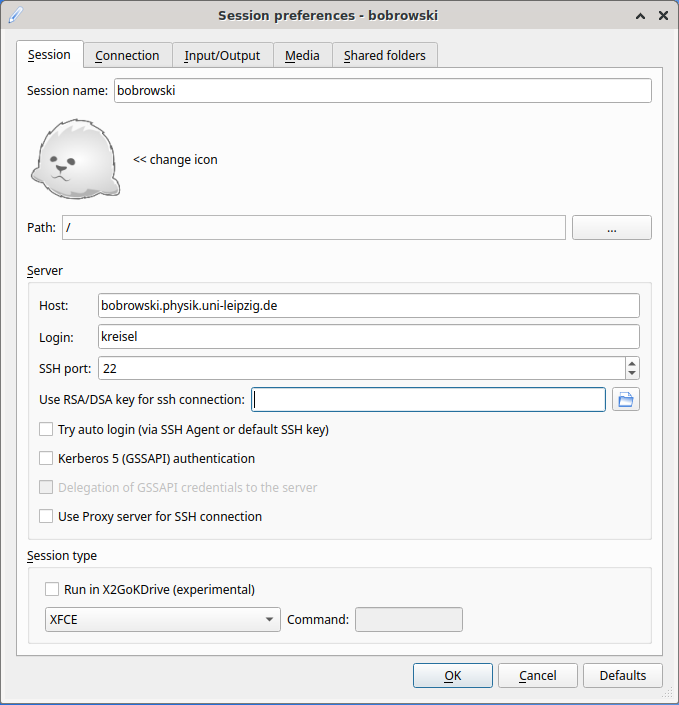
Figure 1: Example setup, note that not all listed session types are available (but at least XFCE and awesome will be)
The following session types are available:
| XFCE | Select "XFCE" |